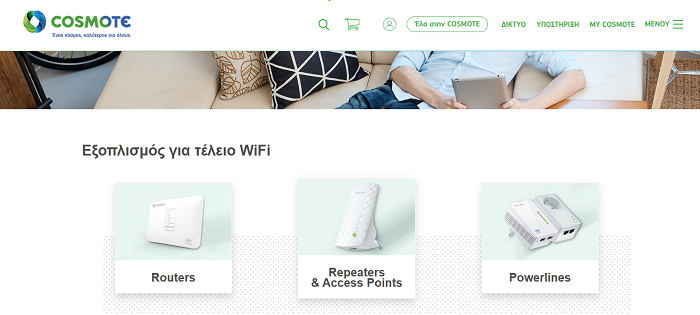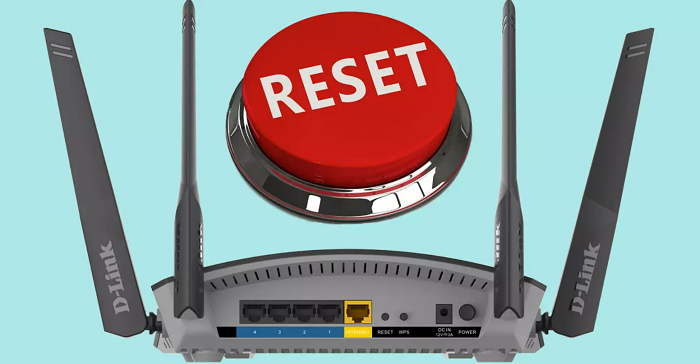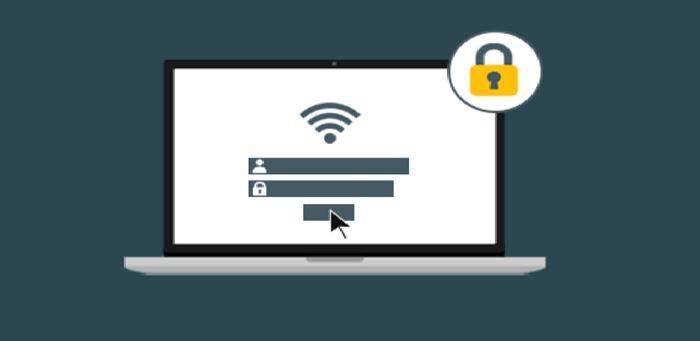Most people find it confusing to login into the router and fix some of the settings. Well, here is a complete guide on Cosmote router login.
After all, it is not as difficult or tricky as it seems. Even you can read our article on Billion router login which is widely known for its reach in the telecommunication industry.
You can log in to the router following a few simple steps:
- Inside your web browser, type the default Cosmote router IP address 192.168.1.1.
- On the login page, enter the username as none and the password printed on the router label.
- After entering the above details will direct you to the Cosmote router control panel.
Easy, right? Not always. You might get stuck somewhere and need to fix a few more things in your panel. Something like accessing the router after forgetting password, etc. Continue reading this article to know more about Cosmote router login and other important things. Also, check out our article on Air OS Router Login Guide to login easily.
See also: How To Perform DLink Router Setup [Complete Guide]
Table of Contents
Importance Of Changing The Default Password
Securing your network is important to avoid any breach. Your password should be personal and complex. Therefore, it is essential to change and update credentials to something that is not easy to crack.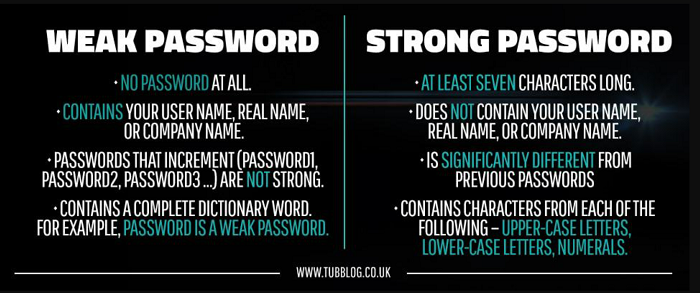
Simply adding your name or phone number as your password will make it too easy for anyone to guess. This way, you give open access to anyone to enter your network and take control. Click Here to see How To Find Network Security Key On Windows, Mac And Android.
Tips To Create Strong Password
Over the years, security has increased to secure your network. While creating passwords as well, we need to keep a few things in mind:
- Always use a password that has a combination of different words or words that no one can guess easily.
- Including numbers and special symbols makes it more complex and secure.
- Try to keep it long. Short passwords are easy to access.
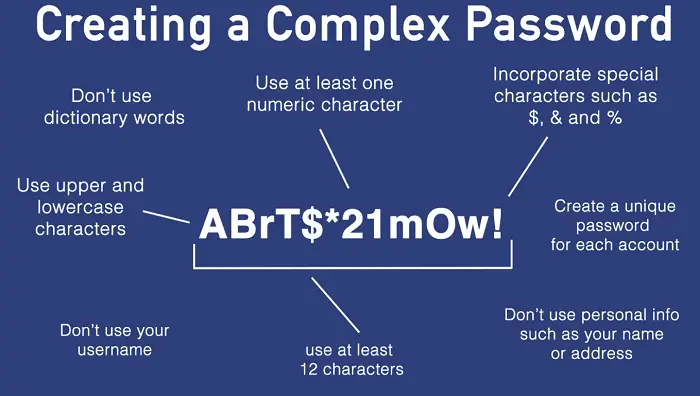
- Choose your password smartly so that you can remember it and don’t have to write it down somewhere.
- Capitalizing in between will increase the password strength.
- Avoid adding your phone number or birthday digits to passwords.
- Meaningless passwords like “jhsgdjsgdjgf24545” are hard to remember and should be avoided.
Keeping all the above tips in mind, you can easily secure your network. You can change the Cosmote router default password, and you will only have access to the Cosmote router login.
Read More: How To Fix “DHCP Lookup Failed” Error | Complete Guide
How To Reset The Cosmote Router Settings
You might have often experienced that your network is unstable and not working as expected. There can be any reason as to why this happens. However, all the performance issues can be fixed by resetting the Cosmote router settings to factory default settings.
In the Factory default setting, all the viruses will be removed; this will repair the malfunctioning device, memory space will be cleared, all the settings will be cleared, and it will switch to default settings. Also ,Updates are essential in order to enhance performance to fix bugs that hamper the performance. Check out this article on updating Netgear router for new and unique features.
The following steps will help you to reset the router and set it to factory default settings:
- First, turn on the Cosmote router.
- You will find either a tiny hole or a reset button on the router.
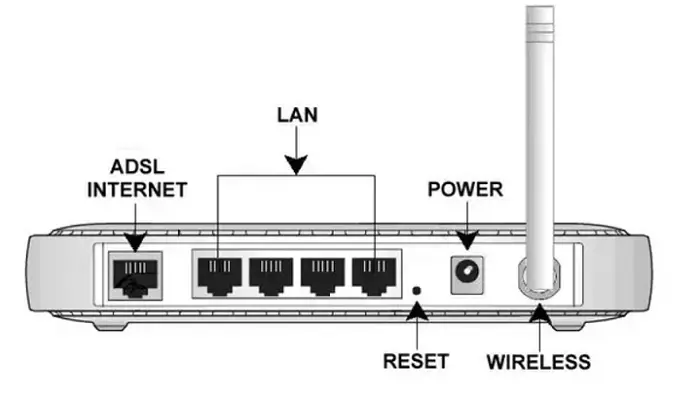
- In case of a tiny hole, press it with the help of a straight pin and press the reset button (if there) for 15 seconds, or till you see all lights flashing on the router.
Now, as everything went again the same as before, you need to follow the same Cosmote router login steps to access your network. And don’t forget to change the password as instructed. As soon as you apply the reset settings, the router will reboot on its own and will be ready to use.
If you forgot your password that you have changed or the default password does not work, please follow the reset steps again to fix it.
With this change from the Cosmote router set to the factory default setting, you might lose your online connection. Resetting the device is the final solution in troubleshooting. This probably will fix the issues with the router. If still, you face some problems, you need to contact the company to resolve them.
How To Change The Wi-fi Name And Password
Changing your wi-fi name and password ensures security that no other person can use your network without your permission.
SSID is the Wi-Fi name of your Cosmote router that needs to be changed to something other than your personal information.
- Now, enable WPA2-PSK encryption on your Cosmote router. It is the strongest encryption for home networks.
- Now you will be asked to enter a new password when you log in for a stable wi-fi.
Note: This password should be different from the Cosmote router login password. Also, remember to follow the guidelines to create a strong and secure password.
How To Reboot Cosmote Router
Rebooting is important to keep using the network and maintain speed. Routers are meant to run all the time, but resting them for a few minutes can enhance your overall network experience.
You need to unplug the Cosmote router and plug it in again after a few minutes. Repeating this quarterly will solve some of the wireless issues on its own.
One thing to note here is to reboot the router quarterly and not reset it. They both are different processes altogether. Reset only when required.
Read More: How To Connect To Ethernet In A Easy Manner
FAQs
Where is your Cosmote router sitting?
Connectivity issues can occur if the router is placed incorrectly. The router needs to sit in a place where it can provide the best speed. Ensure the Cosmote router is visible, not facing the wall, and not hiding behind the curtains. This will ensure the connectivity and speed of the network.
Which is better, wireless channel or auto?
Auto channels may break your trust someday. Routers find channels automatically and may not choose the best. On the other hand, a wireless channel will ensure that your router signal does not clash with the others nearby. To select the wireless channel on your windows PC, follow the below steps: •Search for cmd and open the command prompt. •In the command prompt, type netsh WLAN show all and press enter. This will show all the networks and channels used around you. Choose the one with the lowest interference instead of auto.
Which frequency is good for the router?
The router may have a dual-band. If so, switch it to 5GHz, which provides better stability and speed. The usual frequency is 2.4GHz. It also depends on the type of device you use. If the device is quite old, you need to use the normal frequency.
Are Streaming and gaming better on hardwire?
Wired connectivity provides higher speeds and quality than wireless. Connecting gaming consoles and streamers to the Ethernet cable will prevent the data from being piled up on the network. These mediums use a lot of data and slow down the bandwidth. Wiring them up may seem to lose the importance of the wireless network. However, it will save and improve Streaming and gaming.
Conclusion
Taking some more information about routers is always beneficial. Here, you understand the Cosmote router login process and set it up and solve issues using troubleshooting methods.
Secure your network with strong passwords and turn on Automatic Firmware updates. It will fix bugs and update itself to ensure a secure network. Also, check the updates yourself, too, to avoid any risk.
See Also: How To Setup Port Forwarding | Easiest Way To Do It

Dan Ackerman leads RouterLogin’s coverage of computers and networking. He’s written about technology and culture for more than 20 years and appears regularly as a TV talking head, including many years as the in-house tech expert on CBS This Morning.