The Iball Baton router is an excellent item to have in your home, office and other places of business. The router’s MIMO technology allows for a higher wireless transmission rate of 300 Mbps.  Among different types of routers, it has one WAN port and four 10/100M LAN connections. WEP, WPA, and WPA2 have 64 or 128-bit encryption protection.
Among different types of routers, it has one WAN port and four 10/100M LAN connections. WEP, WPA, and WPA2 have 64 or 128-bit encryption protection.
Table of Contents
Iball Baton 300m Login
To do the Iball Baton 300m login process, follow the following steps mentioned below:
- To log in to your Iball 300M Router, open your web browser and type 192.168.1.1 into the address box.
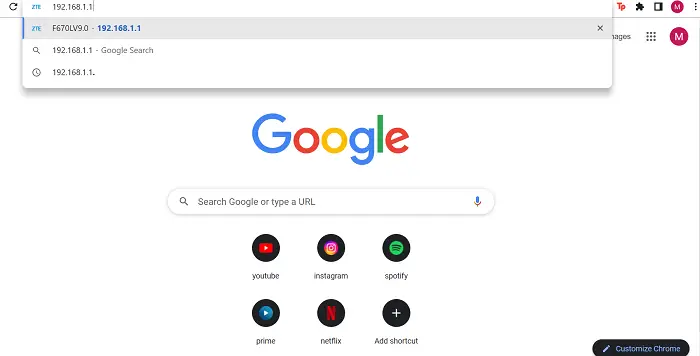
- The router login screen with two text boxes for entering a username and password should now appear.
- The default login and password for your Iball 300M router are admin and admin.

- Enter the username and password on the router’s online user interface’s login page, then click “Login” to see the Iball 300M router control panel.
If you have forgotten your Iball 300M router’s username or password, you can reset it by pressing and holding the reset button with a clip for around 15 seconds. Also, click here to know How To Perform IBall Router Login.
How to Reset Iball Baton Wireless Router
To reset the Iball 300M router, follow these steps:
- Switch on your Iball 300M router.
- Look for the button that says “Reset.” There aren’t many routers with a tiny hole and even fewer with a reset button.

- Hold the factory reset button for around 15 seconds with a straightened paper clip pin or something that fits through the tiny hole! (till all the lights are flashing)
- The Iball 300M router will reboot automatically. The device has been reset and is now ready to be used. To set it up, start with the Iball Baton 300m login step in this process.
Change The Iball Baton 300m Router Password
Because network security is so important, the first and most important step is to change the default login and password for the Iball 300M router to something more personal and private.
The steps are as follows:
- Look for Maintenance in the menu at the top of the page and select it.
- Look for the Password option in the left-hand menu bar and click it.
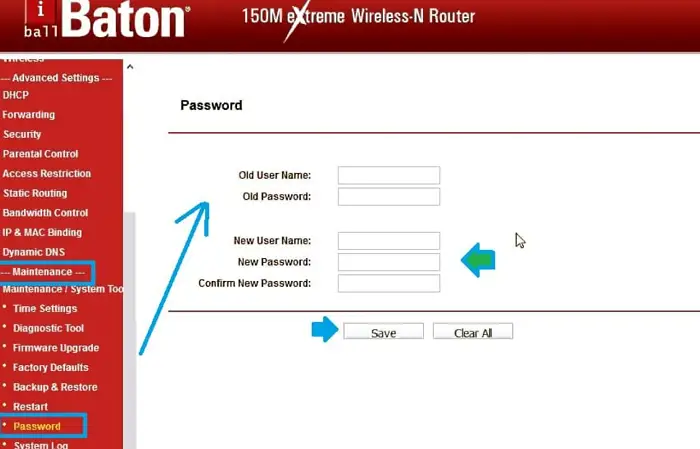
- Now type in your new password and hit the save button.
How to Configure iBall Baton 300m Wireless Router
To configure your iBall Baton 300m wireless router, follow the following easy steps for the same-
- Connect your router to a power outlet. Insert one of the heads of the LAN cable, which is normally included with the modem, into your router’s LAN port and connect the cable’s other end to your PC or laptop.
- Connect the phone cable to the router’s WAN port as well.
- Turn on your laptop or PC and the router once the setup is complete.
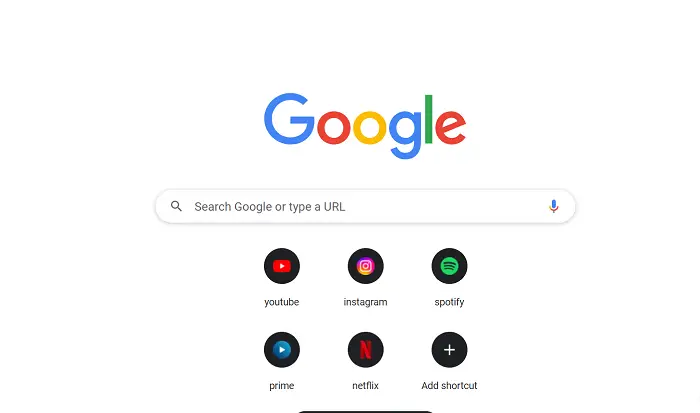
- Now, open any browser on your computer.
- You’ll need to contact your ISP if you don’t remember your broadband username or password. Ask for your broadband username and password by calling the customer service line.

- Click on Network Setup Wireless to configure wi-fi on your router.
- To turn on the access point, click Activated.
- SSID—This is the name of your Wi-Fi network that appears when you turn on Wi-Fi on your smartphone or computer.
- Select WPA-PSK as the authentication type because it is the most secure.
- TKIP/AES-encryption
- Pre-Shared Key: This is where you’ll enter your wifi password. Include special characters and numerics in your password to make it more secure.
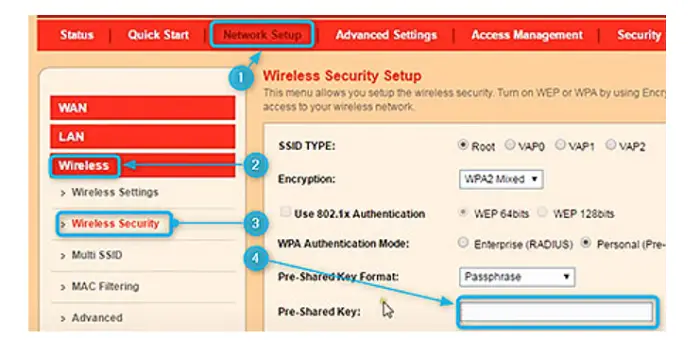
That’s all there is to it; nothing else must be changed. Now press the SAVE button, and you’re good to go.
See also: What Is Wireless PAN DHCP Server | Know All About It
Upgrade Your iBall Router
To upgrade your iBall router from its current firmware version, follow the following few simple steps to do the same:
- Connect the Ethernet cable to the iBall wifi router.
- Make sure your iBall Smart router’s internet is up and running.
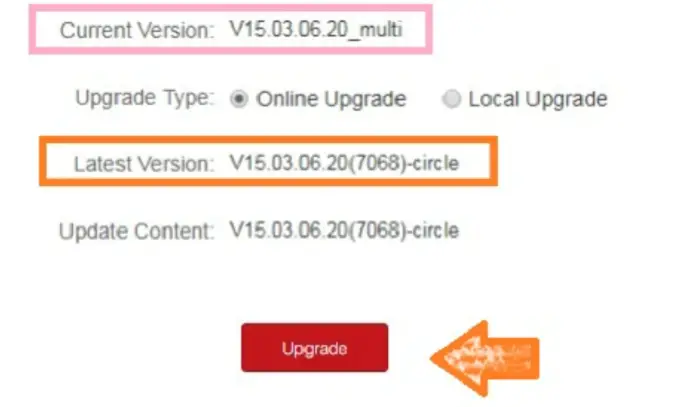
- Set the computer’s LAN settings to DHCP mode so that the internet can also be used on the PC.
- For your I-Ball router, get the most recent firmware version.
See Also: How to Fix DNS Error 80710102 in a Jiffy| 4 Methods
FAQs
How to do an Iball wifi router login?
To do an all wifi router login, follow the same steps like the ones given under 'Iball Baton 300m login', as both wifi login and router login have the same processes.
How can I check my iBall router password?
To log in to your iBall Router, open your web browser and type 192.168.1.1 into the address box. The default login and password for your iBall router are admin and admin. This is your default iBall router password.
Is the iBall Baton router good?
iBall has a good product at a reasonable price. It works nicely for a two-bedroom apartment and provides uninterrupted connectivity. The only difference is that it is horizontally flat rather than vertically like a bar.
How do I find my saved wifi password?
From the right-click menu of your computer's wifi adapter in the list, select Status > Wireless Properties. You should notice a password box with dots under the Security tab; click the Show Characters button to see the password in plain form.
What is WISP mode?
A router with WISP Mode can connect to another wifi network to assign a single Internet IP address and then route the traffic to your local NAT network (domestic or private). Any wireless WAN-enabled router can be used as the WISP router.
How do I make my iBall Baton wireless router more secure?
Select WPA-PSK for security (if you want a password), enter your password, and the last bar with SSID is the name of your wifi. Any name would suffice. After that, you'll be prompted to restart your router. Restart it, and your internet and wifi should be operational again.
What is the iBall router's operating model?
This wireless operation mode extends the range of the primary router's wireless signal. Select Universal Repeater as the operation mode, and then click the survey button.
How do I use my iBall router as a range extender?
Connect the iBall wifi router to the power adapter included in the package to change the repeater mode. To access the web interface, connect a LAN cable directly to any LAN port and a laptop or PC LAN port. iBall's default IP is 192.168.1.1, so adjust your laptop's LAN IP to match.
Conclusion
Finally, ensure you are connected to a reliable internet source. Otherwise, you might face errors with any of the tutorials listed above or even the Iball Baton 300m login. You can go to their website for further brand-related queries concerning your router or contact the iBall help center for further assistance.
See Also: Mi Router Login Easy Guide | Mi Router Admin Access Steps

Dan Ackerman leads RouterLogin’s coverage of computers and networking. He’s written about technology and culture for more than 20 years and appears regularly as a TV talking head, including many years as the in-house tech expert on CBS This Morning.
